Accessing webmail via cPanel
Many people prefer to access their emails via their web browser rather than an email client such as Outlook or Thunderbird. By default we enable Roundcube on our cPanel servers. Roundcube is a free and open source webmail client that has lots of features and is easy to use.
On most servers you can also use Horde. The Horde webmail client has more advanced features but is less welcoming to new users. Until a few years ago we also offered Squirrel Mail. We removed this option because the software is no longer maintained.
Accessing webmail
There are two ways to access your webmail:
- The first option is to use the server’s hostname followed by either /webmail or :2096. For instance, if your email is on our Apple server then you can use https://apple.active-ns.com:2096. If we manage the DNS for your domain then you can also use your domain name followed by /webmail. For instance, if your domain is example.com then you can use example.com/webmail.
- You can also access your webmail via cPanel. In cPanel, select Email Accounts and then click on the Check Email button.
The default webmail page shows various email-related options. The main section is Open your inbox. Clicking the Roundcube icon takes you to the Roundcube client. If you regularly access your webmail then you might want to skip the default webmail page. You can do so by ticking Open my inbox when I log in. It is safe to do so – you can always access the default page from within Roundcube by clicking on the Webmail Home button.
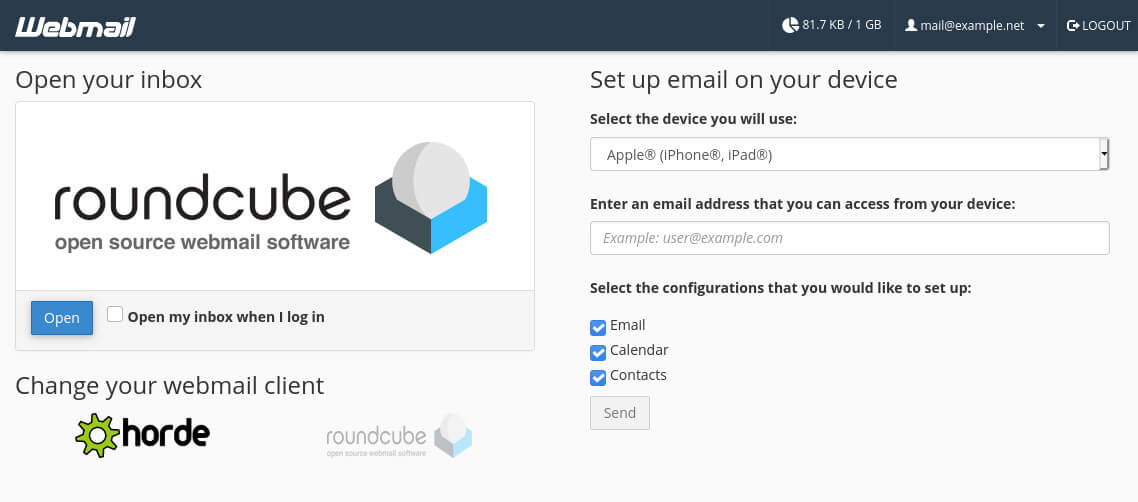
Email options
Most of the options shown on the default webmail page can be managed via cPanel. The only exception is the default email client. You can only set Roundcube or Horde as the default email software via the webmail page.
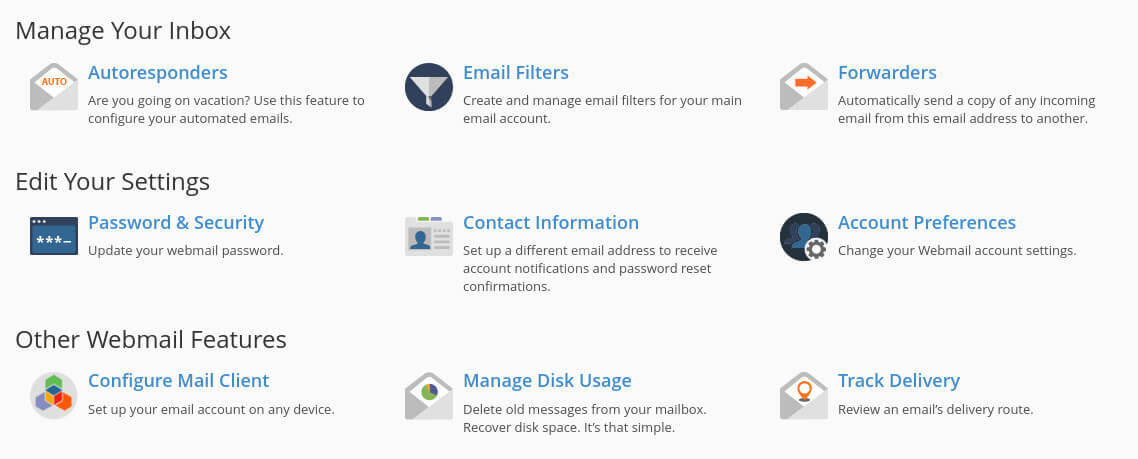
Let’s quickly run through the options shown on the page:
- Set up email on your device will either show the server settings you need to add your email address in an email application or generate a configuration file you can use to automatically set up your email address on your device. The latter option is not recommended – it is usually better to manually add your email address.
- Auto-responders let you add auto-replies, such as an out-of-office reply.
- Email filters are used to apply rules to emails. They are sometimes used to weed out spam emails (but you need to be a little careful with that).
- Forwarders are used to automatically forward incoming emails to another email address.
- Password & Security lets you reset your email password. You can also do this in cPanel via the Manage Email Accounts option.
- Contact Information lets you change or add a contact email address. The email address is used for account notifications. For instance, a notification is sent when your mailbox is nearly full or when the password is changed.
- Account Preferences lets you change some settings for your email addresses. You can use cPanel’s Manage Email Accounts page instead.
- Manage Disk Usage opens cPanel’s Manage Disk Usage interface for your email account. You can use this to quickly check which mail folders are using the most space, and you have the option to delete old emails.

