The default mailbox in cPanel
Last updated: 30 March 2021
Every cPanel account has a default mailbox. The main job of the default account is to deal with emails sent to non-existing email addresses. cPanel’s Default Address section lets you define what should happen with such emails.
About the default mailbox
The default mailbox is created automatically when your cPanel account is set up, and the mailbox can’t be removed. This is because the mailbox does a number of important things.
Bounce (or accept) unrouted emails
Throughout this knowledgebase we use the domain example.net to illustrate articles. We got just one proper email account for the domain: info@example.net. Assuming that the DNS is set up correctly emails sent to the email address are delivered to our inbox. But what happens with emails sent to, say, mail@example.net? By default, the email is purged and the server fires off a bounce email to the sender. There are other options though, as described below.
Sent emails via scripts
The same goes for emails sent from your website. By default, emails sent via for instance PHP scripts are sent from the default mailbox. In our case the emails are sent from example@strawberry.active-ns.com. If a receiving mail server bounces one of our emails then the bounce email is delivered to the default mailbox (as that is where the email was sent from).
As an aside, your website should really sent emails from a proper mailbox. It’s very convenient that emails can be relayed using the default mailbox, but it is also bad practice. Relying on the default mailbox may cause email delivery issues, and unless you regularly check the default mailbox you won’t see any bounce emails.
Collect system emails
The default mailbox also collects system emails. For instance, by default cron job emails are sent to the default account.
Configuring the default mailbox
There are two common options for dealing with emails sent to non-existing users, as well as a few advanced options. The common options are:
- Discard the email. This will purge the email and the sender will receive a bounce email. The default bounce message is “no such person at this address”.
- Forward the email. This option lets you forward emails to another email address.

Image: the Default Address interface lets you define how emails sent to non-existing users should be handled.
The default option (discard the email) is sensible. You are likely to find that pretty much all emails sent to non-existing users are spam, so you probably don’t want to forward the emails.
Advanced options
There are a few less common options for dealing with emails sent to the default mailbox. Clicking on the Advanced options link reveals them:
- The Forward to your system account setting routes all emails to the default mailbox without sending a bounce email. This option is not recommended as the sender isn’t notified that the email address doesn’t exist. In effect, emails sent to any user are accepted, even if the user doesn’t exist. Such a set-up is the dream of spammers.
- The Discard option does the opposite: it purges emails sent to non-existing users, and no bounce email is sent. This option is also not recommended. There are various reasons why genuine emails are routed to the default address. For instance, the sender may have made a genuine typo. If no bounce email is sent the sender won’t know that the email hasn’t been delivered.
- Finally, the Pipe to a program option lets you deliver the email to a custom script. If you are a PHP or Perl wizard then you can perform all sorts of magic. In practise, though, this option is usually more trouble than it’s worth.
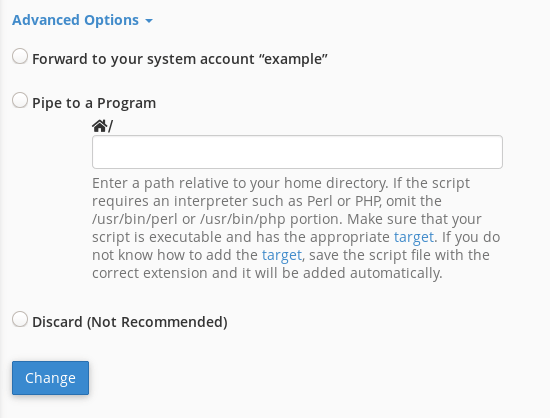
Image: the advanced options.
Configuring multiple domains
If you are hosting more than one domain (i.e. if you got one or more addon domains) then you can configure how unrouted mail is handled for individual domains. The default option is to always discard emails sent to non-existing email accounts. However, you can change this default for any individual domain:
- Select the domain from the drop-down list.
- Define how unrouted email should be handled.
- Click on Change to save the changes.
In other words, you can choose to discard unrouted emails for example.net but forward unrouted emails for example.com. Again, we recommend you always use the discard option, but if you want you can change the default configuration.

