Signatures, identities and responses in Roundcube
Last updated: 23 March 2022
To round off our Roundcube series I will look at email signatures, identities and the “responses” feature.
Signatures
Email signatures in Roundcube are a little counter-intuitive. You create a signature via Settings » Identities. When you select your email address you can then change basic settings such as your “display name” (which is the name shown to people receiving emails from you). At the bottom of the page you can create a signature for the identity.
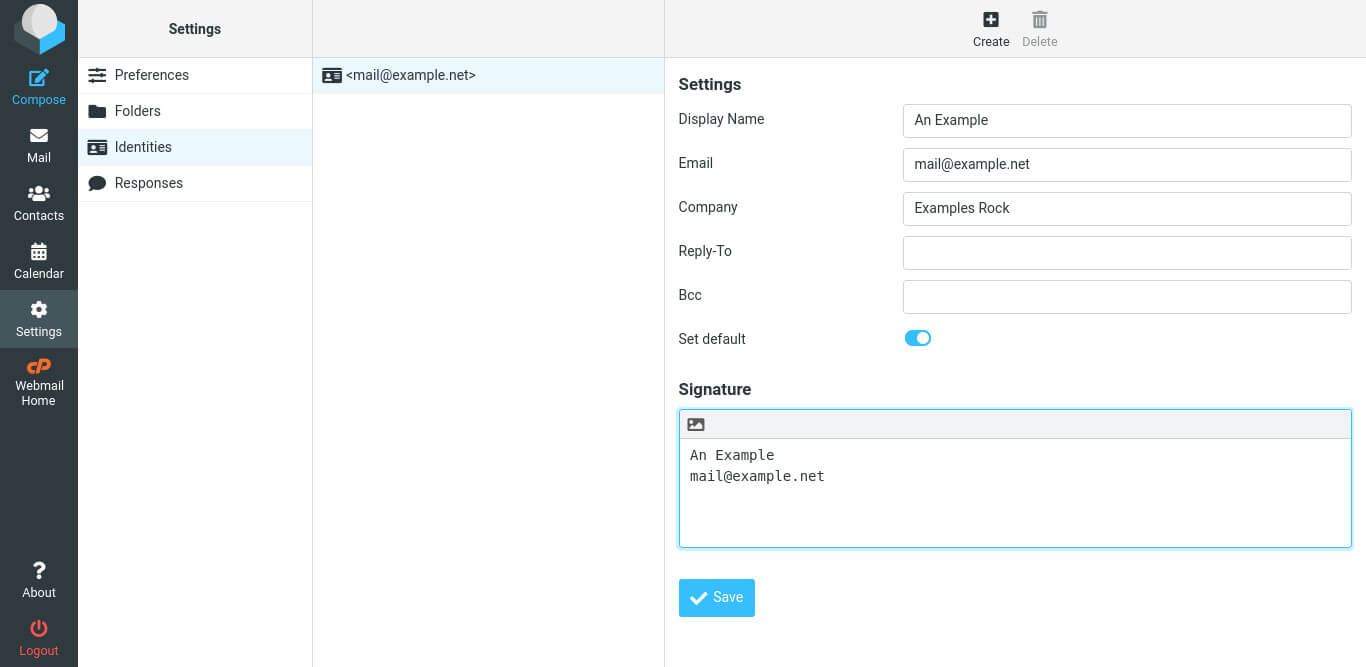
Image: creating a signature.
As with composing emails, Roundcube uses plain, unformatted text by default. If you want to use HTML in your signature then you can click the HTML button. This allows you to for instance add an image to your signature.
The signature is automatically inserted when you compose a new email and when you reply to or forward an email. You can change when the signature is added via Settings » Composing Messages » Signature Options » Automatically add signature.
Identities
If you want to be able to use different signatures then you can create multiple identities. Each identity can have its own signature, and you can also tweak other settings, such as the display name. For instance, you might have one informal identity using the display name “An Example” and a more formal identity using the name “Dr A. Examplé”.
When you have multiple identities you can set one of them as the default. To use a different identity you can then click Signature when you write an email and select another signature.
Responses
Roundcube also supports “canned responses”. If you find that you regularly write (or copy and paste) the same email then you can safe the text as a “response”. When you reply to an email you can then simply click the Responses button to insert the text.
You can add responses via Settings » Responses. Responses you create are listed in the left hand pane, and you can edit responses in the right-hand pane.
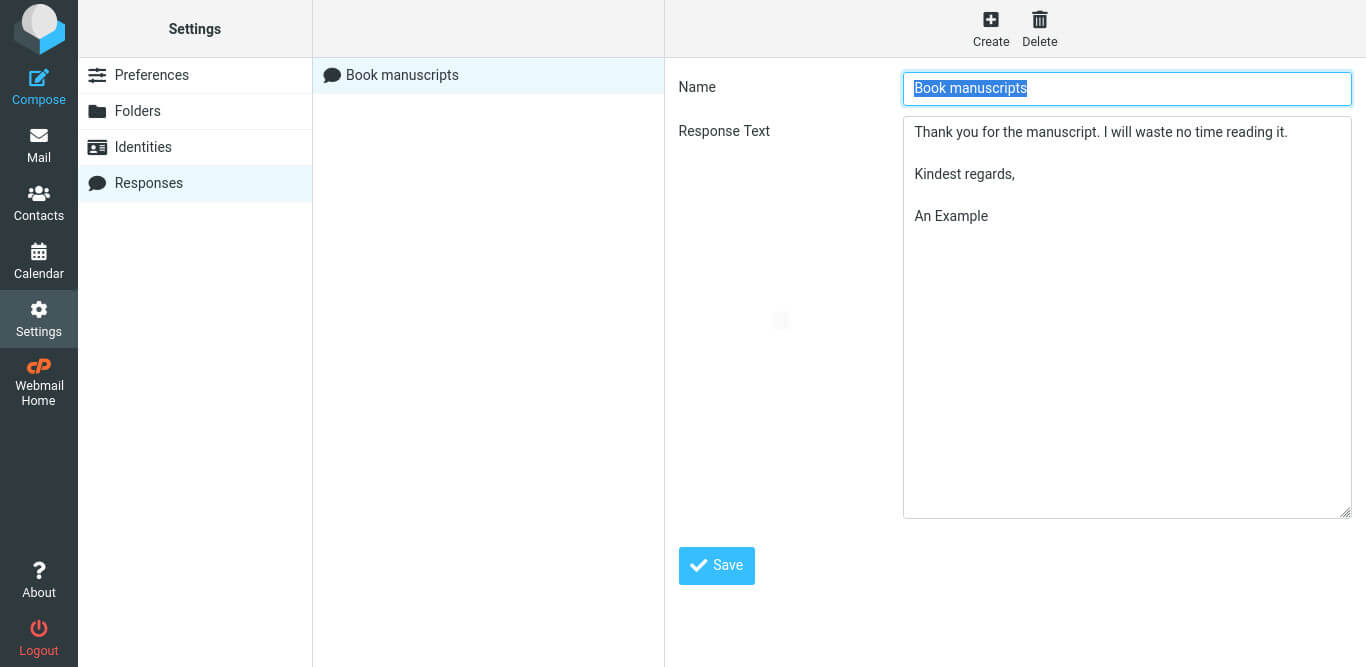
Featured Blogs
Identifying Common Server Issues and How to Avoid Them
By catalyst2 Team
To maintain a smooth operation of any online business or digital service you need a server that is efficient and that you can rely on. Here at catalyst2 we understand the challenges that businesses face daily; purely to keep their business alive so the challenges that are faced in addition to this when server issues …
Why Server Backups are a Safety Net in the Digital World
By catalyst2 Team
Data is the foundation for businesses as it provides insights into customer behaviour and trends, as well as business performance and efficiency. So, businesses have the tools they need to make informed decisions and plan strategically. For businesses that are just starting out or that are smaller, data is a catalyst to help identify growth …
What are Flexible Servers and When are They Beneficial?
By catalyst2 Team
The word ‘server’ is frequently used in everyday discussions in IT departments within organisations, but unless you work in the tech industry, you might not be familiar with what it really means. A server is the backbone of all digital operations. It is there to manage tasks like data storage, processing requests, delivering content across …
Why Server Uptime Matters for Your Business Website
By catalyst2 Team
While many businesses still have physical workspaces or brick-and-mortar stores, the importance of a digital presence shouldn’t be overlooked. In addition to using things like social media channels to boost your brand awareness and interact with your customers, having a website offers several benefits. In today’s digital world, the performance of your website is crucial …
How to Protect Your Website Against Digital Disasters
By catalyst2 Team
More so than ever before, having a high-performing website is essential to the ongoing success of a business. Regardless of which industry you operate in, a website is a powerful tool that can improve brand recognition, drive growth and support customer engagement. Not to mention, it allows for online sales and can remove geographical barriers …
Does a Server Impact Website Traffic?
By catalyst2 Team
Regardless of which industry sector you operate in or what type of products and services you offer, having a website is non-negotiable in today’s digital world. More so than ever before, people turn to the internet to find businesses that can assist them with their specific needs and if you don’t have a website, you …
A Beginner’s Guide to Managing Your Website Server
By catalyst2 Team
When it comes to website management, there is a key component that business owners often overlook; server management. Your website server plays a crucial role in your online presence, it facilitates the delivery of your web pages to users and without a server, your website simply wouldn’t be visible online. So, it’s crucial to ensure …
Exploring the Costs Associated With a Website
By catalyst2 Team
In the digital age, getting a website is more than just a way to build an online presence, it’s a vital business investment. Not only do large retail businesses need a website, but smaller local businesses can also benefit from taking their business online. Recognising this importance, many businesses are now dedicating significant resources towards …
The Importance of Dedicated Servers for E-Commerce Websites
By catalyst2 Team
In the fast-paced world of e-commerce, having a reliable website is an essential factor in success. Whether you also have a brick-and-mortar store or solely a digital shop, ensuring your website is performing at its best can have a direct impact on your bottom line. Factors such as website uptime, ease of navigation and speed …
Things to Consider During a Website Review
By catalyst2 Team
Designing a website requires careful consideration and several reviews during the development stages to ensure everything is perfect. Once live, it can be easy to assume that no further updates are needed and your website will continue to perform well, however, this isn’t always the case. Regularly reviewing your website is essential to ensure its …
What our clients say
catalyst2 support people know their environment and how to manipulate it to the customers advantage.
Mark Hamilton, Filter Solutions
Accept All Settings Reject Read More
Privacy Overview
| Cookie | Duration | Description |
|---|---|---|
| bcookie | 2 years | LinkedIn sets this cookie from LinkedIn share buttons and ad tags to recognize browser ID. |
| bscookie | 2 years | LinkedIn sets this cookie to store performed actions on the website. |
| lang | session | LinkedIn sets this cookie to remember a user's language setting. |
| lidc | 1 day | LinkedIn sets the lidc cookie to facilitate data center selection. |
| UserMatchHistory | 1 month | LinkedIn sets this cookie for LinkedIn Ads ID syncing. |
| Cookie | Duration | Description |
|---|---|---|
| _ga | 2 years | The _ga cookie, installed by Google Analytics, calculates visitor, session and campaign data and also keeps track of site usage for the site's analytics report. The cookie stores information anonymously and assigns a randomly generated number to recognize unique visitors. |
| _gat_gtag_UA_5562310_11 | 1 minute | Set by Google to distinguish users. |
| _gid | 1 day | Installed by Google Analytics, _gid cookie stores information on how visitors use a website, while also creating an analytics report of the website's performance. Some of the data that are collected include the number of visitors, their source, and the pages they visit anonymously. |
| CONSENT | 2 years | YouTube sets this cookie via embedded youtube-videos and registers anonymous statistical data. |
| Cookie | Duration | Description |
|---|---|---|
| _fbp | 3 months | This cookie is set by Facebook to display advertisements when either on Facebook or on a digital platform powered by Facebook advertising, after visiting the website. |
| fr | 3 months | Facebook sets this cookie to show relevant advertisements to users by tracking user behaviour across the web, on sites that have Facebook pixel or Facebook social plugin. |
| IDE | 1 year 24 days | Google DoubleClick IDE cookies are used to store information about how the user uses the website to present them with relevant ads and according to the user profile. |
| test_cookie | 15 minutes | The test_cookie is set by doubleclick.net and is used to determine if the user's browser supports cookies. |
| VISITOR_INFO1_LIVE | 5 months 27 days | A cookie set by YouTube to measure bandwidth that determines whether the user gets the new or old player interface. |
| YSC | session | YSC cookie is set by Youtube and is used to track the views of embedded videos on Youtube pages. |
| yt-remote-connected-devices | never | YouTube sets this cookie to store the video preferences of the user using embedded YouTube video. |
| yt-remote-device-id | never | YouTube sets this cookie to store the video preferences of the user using embedded YouTube video. |
| Cookie | Duration | Description |
|---|---|---|
| _ashkii | session | No description available. |
| _wicasa | 3 months | No description available. |
| AnalyticsSyncHistory | 1 month | No description |
| cookid | 3 months | No description available. |
| cookietest | session | No description |
| crisp-client/domain-detect/1644827320973 | session | No description |
| crisp-client/domain-detect/1644827348275 | session | No description |
| crisp-client/domain-detect/1644827428415 | session | No description |
| crisp-client/domain-detect/1644827479357 | session | No description |
| crisp-client/domain-detect/1644827596454 | session | No description |
| crisp-client/domain-detect/1644827724838 | session | No description |
| crisp-client/domain-detect/1644827824383 | session | No description |
| crisp-client/domain-detect/1644827878659 | session | No description |
| crisp-client/domain-detect/1644828716243 | session | No description |
| crisp-client/domain-detect/1644828846246 | session | No description |
| crisp-client/domain-detect/1644829369013 | session | No description |
| crisp-clientsession30cc6953-ebcf-4bc6-b649-c44eb446409e | 6 months | No description |
| dbmFP | 3 months | No description available. |
| dbmPK | 3 months | No description available. |
| li_gc | 2 years | No description |

