Customising cPanel accounts
21 April 2021
WHM has a few options to customise the cPanel interface under cPanel » Customization. This is mainly useful if you want to add your own branding.
Adding branding
The interface has three tabs. The Customize Branding tab contains the most options. Among others, it lets you replace the text cPanel in the top-left corner with your company name (or any other text).
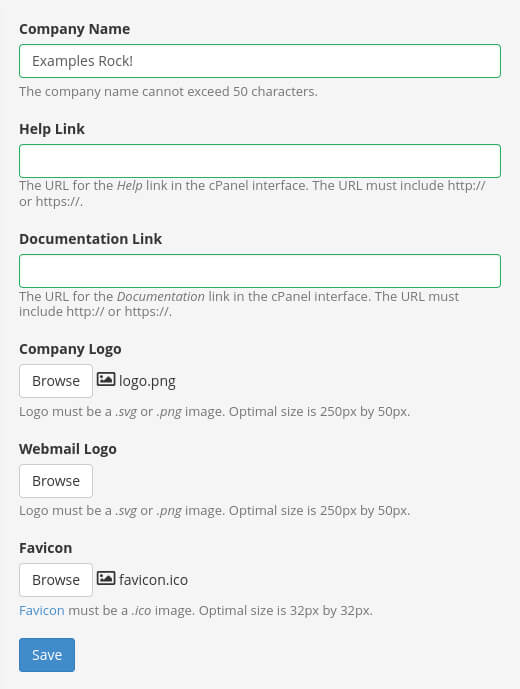
Image: WHM has some basic options for customising cPanel accounts.
Changing the default “cPanel” text is a quick and easy way to personalise your cPanel accounts. The text uses the same font as the default cPanel text, which means it will always look presentable, regardless of what theme a user selects.

Image: my company name (Examples Rock!) in the default, light and dark cPanel theme.
You can instead replace the text with a logo. The main thing to bear in mind is that the logo might look out of place if your users change the default cPanel theme. For instance, your logo might blend in perfectly with the default theme but look out of place in the dark theme. The same is true for the logo on the login page for web mail.
The help and documentation links are shown in the footer of cPanel. If you have your own help and/or documentation pages then you can change the links. Changing the links does not replace the help links shown at the top of various cPanel pages.
The next tab is Customize Style. Here you can pick the default cPanel theme, and you also upload your own theme.
And finally, the Public Contact tab lets you add your company name and URL. These details are shown on any “account suspended” and “default webpage”.
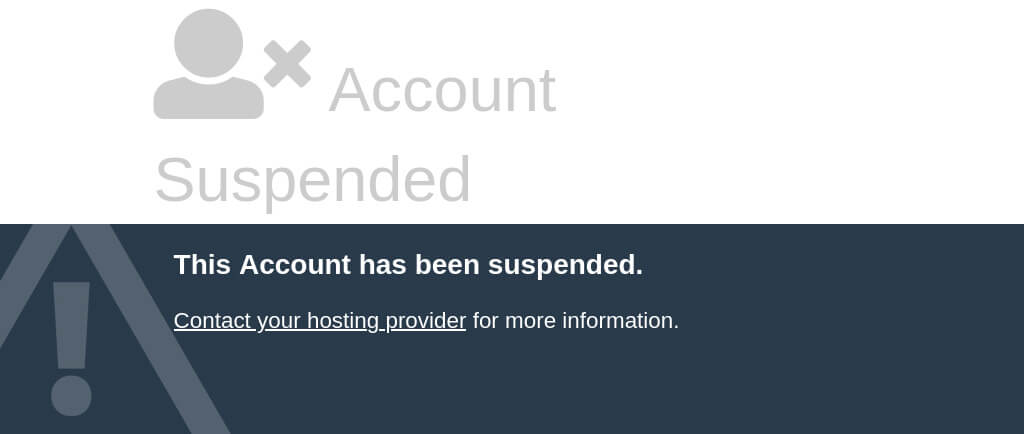
Image: cPanel’s “account suspended” page. The “contact your hosting provider” uses the URL entered on the Public Contact tab.
Other articles
This article is part of a series about reseller hosting:
Featured Blogs
Identifying Common Server Issues and How to Avoid Them
By catalyst2 Team
To maintain a smooth operation of any online business or digital service you need a server that is efficient and that you can rely on. Here at catalyst2 we understand the challenges that businesses face daily; purely to keep their business alive so the challenges that are faced in addition to this when server issues …
Why Server Backups are a Safety Net in the Digital World
By catalyst2 Team
Data is the foundation for businesses as it provides insights into customer behaviour and trends, as well as business performance and efficiency. So, businesses have the tools they need to make informed decisions and plan strategically. For businesses that are just starting out or that are smaller, data is a catalyst to help identify growth …
What are Flexible Servers and When are They Beneficial?
By catalyst2 Team
The word ‘server’ is frequently used in everyday discussions in IT departments within organisations, but unless you work in the tech industry, you might not be familiar with what it really means. A server is the backbone of all digital operations. It is there to manage tasks like data storage, processing requests, delivering content across …
Why Server Uptime Matters for Your Business Website
By catalyst2 Team
While many businesses still have physical workspaces or brick-and-mortar stores, the importance of a digital presence shouldn’t be overlooked. In addition to using things like social media channels to boost your brand awareness and interact with your customers, having a website offers several benefits. In today’s digital world, the performance of your website is crucial …
How to Protect Your Website Against Digital Disasters
By catalyst2 Team
More so than ever before, having a high-performing website is essential to the ongoing success of a business. Regardless of which industry you operate in, a website is a powerful tool that can improve brand recognition, drive growth and support customer engagement. Not to mention, it allows for online sales and can remove geographical barriers …
Does a Server Impact Website Traffic?
By catalyst2 Team
Regardless of which industry sector you operate in or what type of products and services you offer, having a website is non-negotiable in today’s digital world. More so than ever before, people turn to the internet to find businesses that can assist them with their specific needs and if you don’t have a website, you …
A Beginner’s Guide to Managing Your Website Server
By catalyst2 Team
When it comes to website management, there is a key component that business owners often overlook; server management. Your website server plays a crucial role in your online presence, it facilitates the delivery of your web pages to users and without a server, your website simply wouldn’t be visible online. So, it’s crucial to ensure …
Exploring the Costs Associated With a Website
By catalyst2 Team
In the digital age, getting a website is more than just a way to build an online presence, it’s a vital business investment. Not only do large retail businesses need a website, but smaller local businesses can also benefit from taking their business online. Recognising this importance, many businesses are now dedicating significant resources towards …
The Importance of Dedicated Servers for E-Commerce Websites
By catalyst2 Team
In the fast-paced world of e-commerce, having a reliable website is an essential factor in success. Whether you also have a brick-and-mortar store or solely a digital shop, ensuring your website is performing at its best can have a direct impact on your bottom line. Factors such as website uptime, ease of navigation and speed …
Things to Consider During a Website Review
By catalyst2 Team
Designing a website requires careful consideration and several reviews during the development stages to ensure everything is perfect. Once live, it can be easy to assume that no further updates are needed and your website will continue to perform well, however, this isn’t always the case. Regularly reviewing your website is essential to ensure its …
What our clients say
Great real person support – direct phone number, usually the same individual so any problems are handled by the same people. Excellent.
Daniel Chandler, Vindico UK Ltd
Accept All Settings Reject Read More
Privacy Overview
| Cookie | Duration | Description |
|---|---|---|
| bcookie | 2 years | LinkedIn sets this cookie from LinkedIn share buttons and ad tags to recognize browser ID. |
| bscookie | 2 years | LinkedIn sets this cookie to store performed actions on the website. |
| lang | session | LinkedIn sets this cookie to remember a user's language setting. |
| lidc | 1 day | LinkedIn sets the lidc cookie to facilitate data center selection. |
| UserMatchHistory | 1 month | LinkedIn sets this cookie for LinkedIn Ads ID syncing. |
| Cookie | Duration | Description |
|---|---|---|
| _ga | 2 years | The _ga cookie, installed by Google Analytics, calculates visitor, session and campaign data and also keeps track of site usage for the site's analytics report. The cookie stores information anonymously and assigns a randomly generated number to recognize unique visitors. |
| _gat_gtag_UA_5562310_11 | 1 minute | Set by Google to distinguish users. |
| _gid | 1 day | Installed by Google Analytics, _gid cookie stores information on how visitors use a website, while also creating an analytics report of the website's performance. Some of the data that are collected include the number of visitors, their source, and the pages they visit anonymously. |
| CONSENT | 2 years | YouTube sets this cookie via embedded youtube-videos and registers anonymous statistical data. |
| Cookie | Duration | Description |
|---|---|---|
| _fbp | 3 months | This cookie is set by Facebook to display advertisements when either on Facebook or on a digital platform powered by Facebook advertising, after visiting the website. |
| fr | 3 months | Facebook sets this cookie to show relevant advertisements to users by tracking user behaviour across the web, on sites that have Facebook pixel or Facebook social plugin. |
| IDE | 1 year 24 days | Google DoubleClick IDE cookies are used to store information about how the user uses the website to present them with relevant ads and according to the user profile. |
| test_cookie | 15 minutes | The test_cookie is set by doubleclick.net and is used to determine if the user's browser supports cookies. |
| VISITOR_INFO1_LIVE | 5 months 27 days | A cookie set by YouTube to measure bandwidth that determines whether the user gets the new or old player interface. |
| YSC | session | YSC cookie is set by Youtube and is used to track the views of embedded videos on Youtube pages. |
| yt-remote-connected-devices | never | YouTube sets this cookie to store the video preferences of the user using embedded YouTube video. |
| yt-remote-device-id | never | YouTube sets this cookie to store the video preferences of the user using embedded YouTube video. |
| Cookie | Duration | Description |
|---|---|---|
| _ashkii | session | No description available. |
| _wicasa | 3 months | No description available. |
| AnalyticsSyncHistory | 1 month | No description |
| cookid | 3 months | No description available. |
| cookietest | session | No description |
| crisp-client/domain-detect/1644827320973 | session | No description |
| crisp-client/domain-detect/1644827348275 | session | No description |
| crisp-client/domain-detect/1644827428415 | session | No description |
| crisp-client/domain-detect/1644827479357 | session | No description |
| crisp-client/domain-detect/1644827596454 | session | No description |
| crisp-client/domain-detect/1644827724838 | session | No description |
| crisp-client/domain-detect/1644827824383 | session | No description |
| crisp-client/domain-detect/1644827878659 | session | No description |
| crisp-client/domain-detect/1644828716243 | session | No description |
| crisp-client/domain-detect/1644828846246 | session | No description |
| crisp-client/domain-detect/1644829369013 | session | No description |
| crisp-clientsession30cc6953-ebcf-4bc6-b649-c44eb446409e | 6 months | No description |
| dbmFP | 3 months | No description available. |
| dbmPK | 3 months | No description available. |
| li_gc | 2 years | No description |

