cPanel – How to change the PHP version for a website
2 January 2024
You can change the PHP version for one or more websites via cPanel’s MultiPHP Manager. To illustrate, the below image shows that I have three domains, each of which uses a different PHP version.
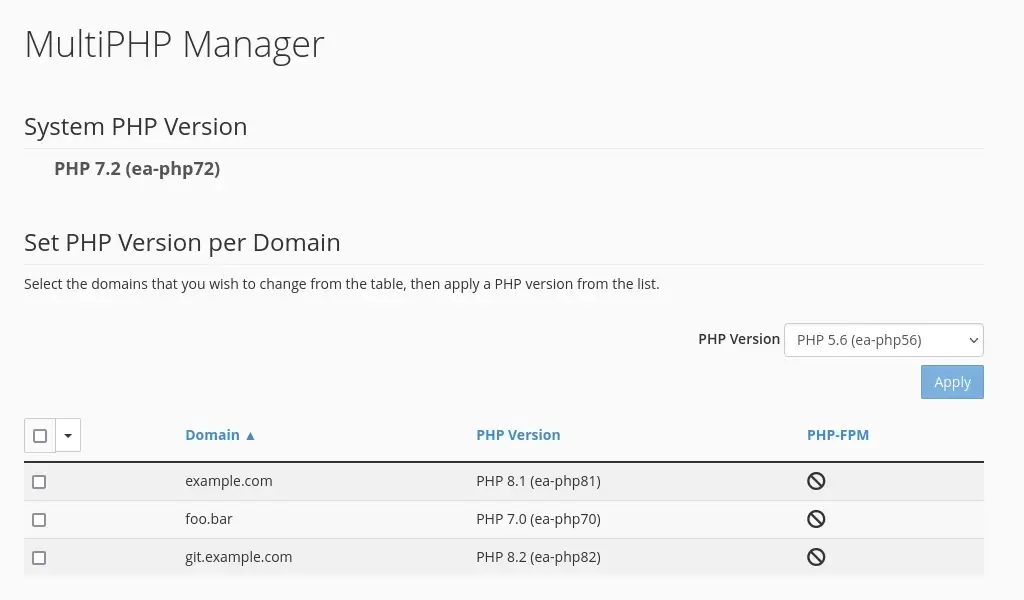
As you can see, the domain foo.bar uses PHP 7.0. That is a very old PHP version that is no longer maintained, which is bad for both security and performance. You can change the PHP version for one or more domains as follows:
- Make a note of the current PHP version your website uses, so that you can change the version back if needed.
- Tick the checkbox to the left of the domain.
- Select the PHP version you want to use from the PHP Version drop-down menu.
- Click Apply.
After you have changed the PHP version you should always check if your website still works properly. If you see any errors then the new PHP version isn’t compatible with your website’s PHP code. In that case you can change the PHP version back again.
Warnings
You might get a warning when you change the PHP version for a domain. Unfortunately, these warning’s can be rather incomprehensible. In most cases, you can ignore the warning, but of course you shouldn’t blindly ignore warnings.
I have described the most common warnings in the longer article about changing PHP version in cPanel. Of course, also feel free to contact us if you are unsure whether or not you can ignore a warning.
Featured Blogs
Managed vs Unmanaged Dedicated Servers; Which is Right for Your Business?
By catalyst2 Team
Many businesses rely on hosting providers for dedicated servers to ensure optimal performance, security, and control. Unlike shared hosting, where resources are divided among multiple users, a dedicated server offers exclusive access to all of the server’s resources. This makes it ideal for businesses that experience high traffic, require substantial resources, or operate in data-sensitive …
Dedicated Server Basics; Everything You Need to Know
By catalyst2 Team
With businesses receiving more traffic on their websites than ever before, as more people engage online, the need for a dedicated server has become vital. While smaller businesses can often use shared hosting and virtual private servers, larger businesses with high traffic typically require more advanced and comprehensive hosting solutions; dedicated servers emerge as the …
Tips for Creating a User-Friendly Website
By catalyst2 Team
When designing a website, prioritising user-friendliness is crucial for success, especially for businesses offering products or services. A user-friendly website is not just nice-to-have; it’s a necessity. It ensures that visitors can easily navigate your site, enjoy a visually appealing interface, experience fast loading times, and seamlessly interact with the content. However, creating a user-friendly …
Discussing the Importance of Server Scalability for Business Growth
By catalyst2 Team
For business growth, meeting the increasing demands of customers can be challenging. It’s essential to keep pace with these demands without compromising on performance. As a business expands, it typically encounters higher traffic volumes, larger data storage needs, and the requirement to support more complex applications which is where server scalability becomes crucial. Server scalability …
Effective Ways to Improve the Credibility of Your Website
By catalyst2 Team
Now, more than ever, the credibility of a business’s website is crucial for building trust with the target audience and achieving business goals. A credible website not only attracts visitors but also keeps them engaged, encourages conversions, and encourages long-term relationships. A strong online presence is essential for businesses to thrive and compete effectively. Investing …
Best Practices and Strategies for Server Backups.
By catalyst2 Team
Ultimately, data is essential for businesses. Whether it’s customer information, transaction records, or proprietary business data, safeguarding this information is crucial for any organisation. One of the most effective ways to protect your data is through regular and robust server backups. By implementing a comprehensive backup strategy, businesses can mitigate the risks associated with data …
The Benefits of a Proactive Approach to Securing Your Website
By catalyst2 Team
In the digital age, website security is more than just a technical requirement; it’s a fundamental aspect of business strategy. With the rising incidence of cyber threats, protecting online assets has become crucial for businesses of all sizes. By implementing proactive security measures, such as secure dedicated server hosting, automated security patching, and continuous monitoring, …
Identifying Common Server Issues and How to Avoid Them
By catalyst2 Team
To maintain a smooth operation of any online business or digital service you need a server that is efficient and that you can rely on. Here at catalyst2 we understand the challenges that businesses face daily; purely to keep their business alive so the challenges that are faced in addition to this when server issues …
Why Server Backups are a Safety Net in the Digital World
By catalyst2 Team
Data is the foundation for businesses as it provides insights into customer behaviour and trends, as well as business performance and efficiency. So, businesses have the tools they need to make informed decisions and plan strategically. For businesses that are just starting out or that are smaller, data is a catalyst to help identify growth …
What are Flexible Servers and When are They Beneficial?
By catalyst2 Team
The word ‘server’ is frequently used in everyday discussions in IT departments within organisations, but unless you work in the tech industry, you might not be familiar with what it really means. A server is the backbone of all digital operations. It is there to manage tasks like data storage, processing requests, delivering content across …
What our clients say
We really rate catalyst2. We get a great response from the team… really happy with the service.
Mike Fieldhouse, realityhouse
Accept All Settings Reject Read More
Privacy Overview
| Cookie | Duration | Description |
|---|---|---|
| bcookie | 2 years | LinkedIn sets this cookie from LinkedIn share buttons and ad tags to recognize browser ID. |
| bscookie | 2 years | LinkedIn sets this cookie to store performed actions on the website. |
| lang | session | LinkedIn sets this cookie to remember a user's language setting. |
| lidc | 1 day | LinkedIn sets the lidc cookie to facilitate data center selection. |
| UserMatchHistory | 1 month | LinkedIn sets this cookie for LinkedIn Ads ID syncing. |
| Cookie | Duration | Description |
|---|---|---|
| _ga | 2 years | The _ga cookie, installed by Google Analytics, calculates visitor, session and campaign data and also keeps track of site usage for the site's analytics report. The cookie stores information anonymously and assigns a randomly generated number to recognize unique visitors. |
| _gat_gtag_UA_5562310_11 | 1 minute | Set by Google to distinguish users. |
| _gid | 1 day | Installed by Google Analytics, _gid cookie stores information on how visitors use a website, while also creating an analytics report of the website's performance. Some of the data that are collected include the number of visitors, their source, and the pages they visit anonymously. |
| CONSENT | 2 years | YouTube sets this cookie via embedded youtube-videos and registers anonymous statistical data. |
| Cookie | Duration | Description |
|---|---|---|
| _fbp | 3 months | This cookie is set by Facebook to display advertisements when either on Facebook or on a digital platform powered by Facebook advertising, after visiting the website. |
| fr | 3 months | Facebook sets this cookie to show relevant advertisements to users by tracking user behaviour across the web, on sites that have Facebook pixel or Facebook social plugin. |
| IDE | 1 year 24 days | Google DoubleClick IDE cookies are used to store information about how the user uses the website to present them with relevant ads and according to the user profile. |
| test_cookie | 15 minutes | The test_cookie is set by doubleclick.net and is used to determine if the user's browser supports cookies. |
| VISITOR_INFO1_LIVE | 5 months 27 days | A cookie set by YouTube to measure bandwidth that determines whether the user gets the new or old player interface. |
| YSC | session | YSC cookie is set by Youtube and is used to track the views of embedded videos on Youtube pages. |
| yt-remote-connected-devices | never | YouTube sets this cookie to store the video preferences of the user using embedded YouTube video. |
| yt-remote-device-id | never | YouTube sets this cookie to store the video preferences of the user using embedded YouTube video. |
| Cookie | Duration | Description |
|---|---|---|
| _ashkii | session | No description available. |
| _wicasa | 3 months | No description available. |
| AnalyticsSyncHistory | 1 month | No description |
| cookid | 3 months | No description available. |
| cookietest | session | No description |
| crisp-client/domain-detect/1644827320973 | session | No description |
| crisp-client/domain-detect/1644827348275 | session | No description |
| crisp-client/domain-detect/1644827428415 | session | No description |
| crisp-client/domain-detect/1644827479357 | session | No description |
| crisp-client/domain-detect/1644827596454 | session | No description |
| crisp-client/domain-detect/1644827724838 | session | No description |
| crisp-client/domain-detect/1644827824383 | session | No description |
| crisp-client/domain-detect/1644827878659 | session | No description |
| crisp-client/domain-detect/1644828716243 | session | No description |
| crisp-client/domain-detect/1644828846246 | session | No description |
| crisp-client/domain-detect/1644829369013 | session | No description |
| crisp-clientsession30cc6953-ebcf-4bc6-b649-c44eb446409e | 6 months | No description |
| dbmFP | 3 months | No description available. |
| dbmPK | 3 months | No description available. |
| li_gc | 2 years | No description |

