Billing – How to make your billing account more secure
31 January 2024
Your billing account stores sensitive personal data and is used to manage services you want to keep under your control. It is therefore important to keep your account secure. There are four things you can do to make your billing account more secure.
Use a strong password
Any password you use should be unique and secure. Different people have different options on what a strong password or passphrase is. As a general rule of thumb we recommend the following:
- a randomly generated password of more than 16 characters; or
- a passphrase made up of at least four random words.
Of course, we recommend using a password manager to store your credentials and to make sure you regularly make a backup of your password vault.
Enable multi-factor authentication
Multi-factor authentication adds an extra layer of protection. With multi-factor authentication you are prompted for a TOTP token after you enter your email address and password. The tokens are randomly generated every 30 seconds, and you can get the token from an app on your phone.
You can enable (or disable) multi-factor authentication as follows:
- Log into your billing account at billing.catalyst2.com.
- Click on your username (top-right corner).
- Select Security Settings from the drop-down menu.
Alternatively, you can go straight to billing.catalyst2.com/index.php?rp=/user/security.

Disable the single sign-on setting
By default, you can log in to your billing account from within your cPanel account (by clicking on any item in the Billing & Support section). This is convenient but it also makes your billing account less secure. If an attacker gains access to your cPanel account then they also have access to your billing account.
You can disable the single sign-on setting as follows:
- Log into your billing account at billing.catalyst2.com.
- Click on your username (top-right corner).
- Select Account Security from the drop-down menu.
Alternatively, you can go straight to billing.catalyst2.com/clientarea.php?action=security.

Set a security question
When you contact us we authenticate you by asking for the answer to the secret question on your account. You can set the secret question as follows:
- Log into your billing account at billing.catalyst2.com.
- Click on your username (top-right corner).
- Select Account Security from the drop-down menu.
Alternatively, you can go straight to billing.catalyst2.com/index.php?rp=/user/security.
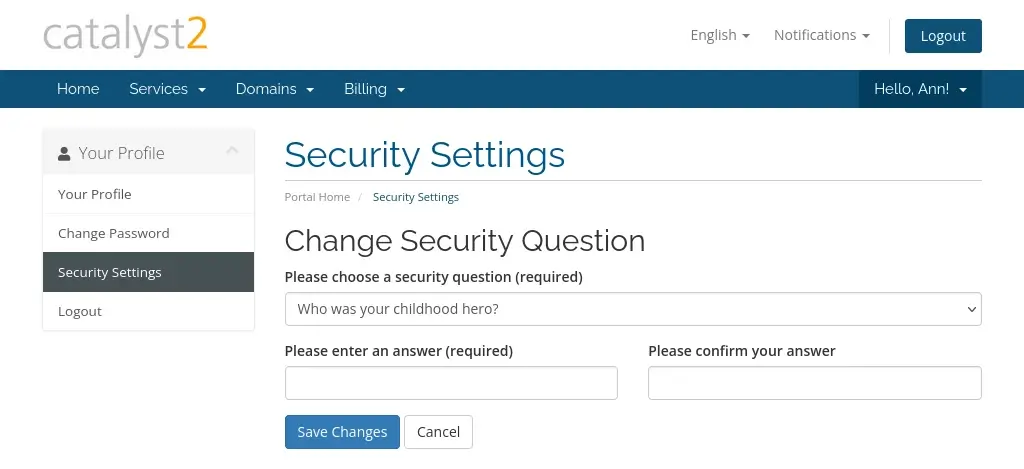
After you have added a security question you see the question listed on this page. You can’t see the answer to the question but you can reset the answer or pick a different security question.
As a bonus tip, the answer to the secret question doesn’t have to be true. In fact, you can treat the secret question as a second password. For instance, the answer to the question could be something like kY_43$LEynX9pH. Just remember to store the answer to your chosen question in your password manager.

