Email forwarders in cPanel
Last updated: 9 March 2022
Email forwarders copy incoming emails to another address. For instance, you can create a forwarder to copy all emails for info@example.net to a Gmail account. You can also forward all emails for a domain to another domain.
The interface

Image: the Forwarders interface.
cPanel’s Forwarders page has four sections:
- At the top of the page you can select the domain you want to manage. This option is only relevant if you have more than one domain in your cPanel account.
- The Add Forwarder button creates a forwarder for an email address. Or, you can click Add Domain Forwarder to create a forwarder for all email accounts.
- Existing email forwarders are listed under Email Account Forwarders.
- Existing domain forwarders are shown under Forward all Email for a Domain.
Create an email forwarder
As said, you can create two types of forwarders:
- Add Forwarder creates a forwarder for a single email address.
- Add Domain Forwarder is used to set up a forwarder for all users.
Before I show how to create forwarders I should briefly discuss how they work. Let’s first look at forwarders for email addresses.
How forwarding works for email accounts
You can set up a forwarder for either an existing or a non-existing email address:
- If the email address exists then incoming emails are delivered to the mailbox and copied to the forwarding address.
- Emails are still forwarded if the email address does not exist.
To give an example, let’s imagine you have a forwarder from info@example.net to example@gmail.com. If info@example.net exists then emails are delivered to both accounts. So, you get two copies of incoming emails.
If you instead want emails to be forwarded only then you can delete the info@example.net address. Emails sent to the address are still forwarded, even though it doesn’t exist. An advantage of this option is that the mailbox doesn’t use any disk space. It just forward emails to another email address. However, it also means that you can’t send email from the address.
How to add a forwarder for an email address
Creating an email forwarder is easy enough. To start, click the Add Forwarder button. This takes you to the Add a New Forwarder page, which has three sections:
- You first specify the address you want to forward under Address.
- The Destination is the address emails should be forwarded to.
- The Advanced section includes alternative options for how emails should be routed.
The below image shows a forwarder from nospam@example.net to info@example.net.

Image: creating a forwarder from nospam@example.net to info@example.net.
You can use this to combat spam. When you need to give a potential spammer an email address you don’t have to give them your private email address. Instead, you can give them an address such as nospam@example.net. This is an alternative to plus addressing.
You can take this one step further by creating a forwarder for each potential spammer. For instance, to register with Evil Corp you can create the forwarder evilcorp@example.net. Creating lots of forwarders like these might seem daft but it has a number of benefits:
- You can at any time remove the forwarder. Evil Corp can then no longer to pester you.
- It tells you if Evil Corp shares your email address with “carefully selected third parties”. The third parties use the email address evilcorp@example.net, so you know straight away that your email address has been shared.
- If the email address suddenly appears on Have I been pwned then you know your personal data has been compromised.
Forwarding to multiple addresses
To forward emails to multiple addresses you simply create multiple forwarders. For instance, you can set up two forwarders for info@example.net so that emails are copied to lee@example.net and emma@example.net.
Discarding emails
It is possible to discard rather than forward emails. The below example shows another forwarder for evilcorp@example.net. However, this time I selected the Discard option. Senders will receive a bounce email with a standard message (“No such person at this address”).
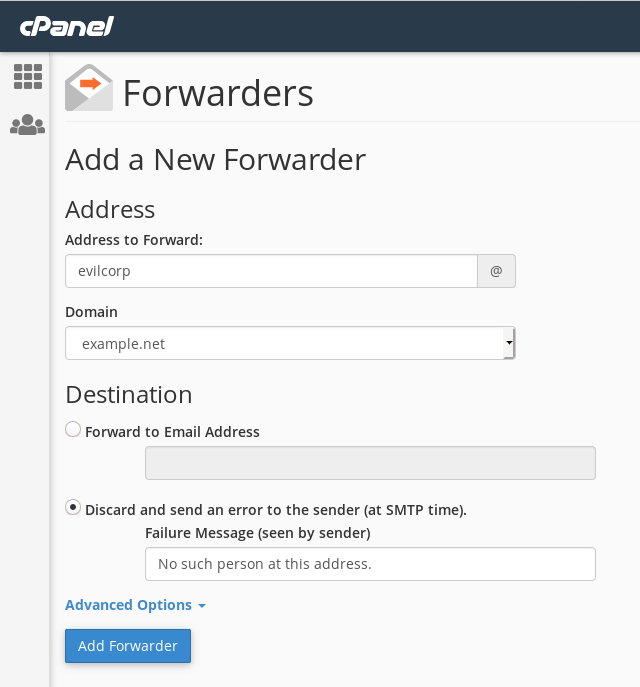
Image: discarding rather than forwarding emails for evilcorp@example.net.
Domain forwarders
Domain forwarders let you forward all incoming emails for a domain. For instance, a forwarder from example.net to example.com forwards emails for all users at example.net to corresponding users at example.com.

Image: adding a domain forwarder from example.net to example.com.
To illustrate how this works, the below image shows an email in my mail@example.com inbox. The email was sent to mail@example.net. However, because I set up a domain forwarder the email was delivered to mail@example.com.
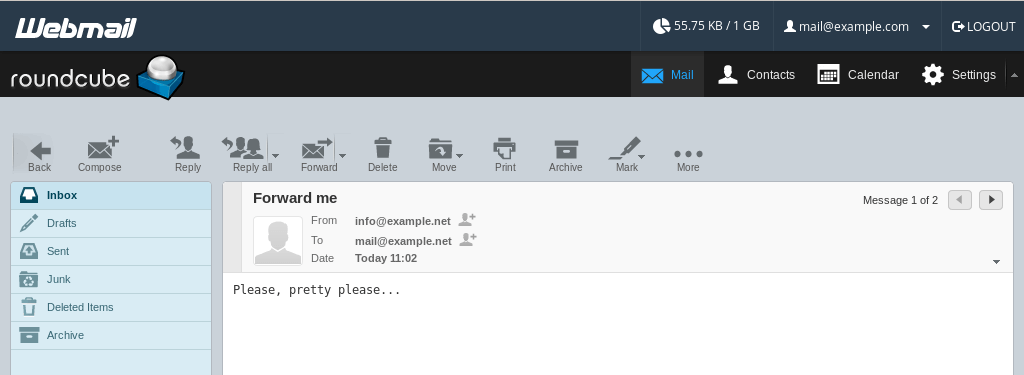
Image: an email sent to mail@example.net in the inbox for mail@example.com.
Domain forwarders are a little confusing. The main thing to be aware of is that emails are not forwarded if the original email address exists. For instance, let’s imagine someone sends an email to info@example.net. If that mailbox exist then a domain forwarder to example.com won’t work. Instead, the email is simply delivered to info@example.net.
Domain forwarders are mainly useful when you change your domain name. However, there is an easier way to achieve that. We can simply rename your cPanel account. Renaming a cPanel account automatically renames all email addresses as well.
Managing existing forwarders
Any forwarders you create are listed on the main page. The Forward to column either shows the forwarding address or an action. For instance, for my evilcorp@example.net forwarder the column shows that emails are discarded with the message “No such person at this address”.
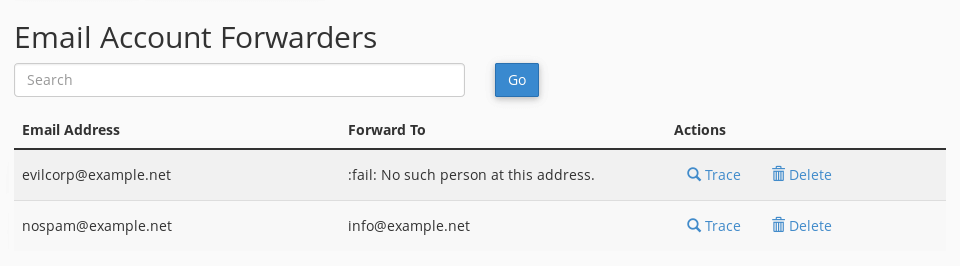
Image: existing email forwarders.
Using forwarders as catch-all solution
Forwarders can also be used as a catch-all solution. If you want all emails for a domain to be copied to a single mailbox then you can do so by creating forwarders.
As a simple example, if you want emails sent to lee@example.net and emma@example.net to be forwarded to catch-all@example.net then you can do the following:
- Create the email account catch-all@example.net.
- Set up email forwarders for lee@ and emma@.

