Addon domains in cPanel
Last updated: 28 November 2023
Addon domains let you host multiple domains on a single your cPanel account. This can be useful if you don’t want separate control panel logins for domains you host. However, there are some disadvantages as well.
Things to consider
Every advantage has a disadvantage, and that is true for addon domains. Here are some things to consider if you want to host multiple domains on your cPanel account.
- The main disadvantage of addon domains is that all your eggs are in one basket. In particular, if one of your domains grows too large and your cPanel account goes over its disk space quota then all domains on your account are affected. Among others, any email addresses on your cPanel account stop working.
- There is also the risk that one infected website on your cPanel account infects all the others. That can’t happen with separate cPanel accounts, as each account is properly isolated. With addon domains that is not the case. If one website gets hacked then it is fairly likely that all other websites you host are compromised as well.
- And, there are also some technical limitations. For instance, an addon domain can’t have an alias. That is because an addon is really a subdomain with an alias – and an alias can’t have an alias.
Creating an addon domain
You can create an addon domain via the Domains feature. cPanel used to have a separate interface for addon domains, but that no longer exists. If you have not used the Domains interface before then I recommend reading the article about the Domains feature first.
To create an addon domain you need to enter the domain name (without the HTTP(S) protocol and without the www subdomain) and untick the Share document root checkbox.
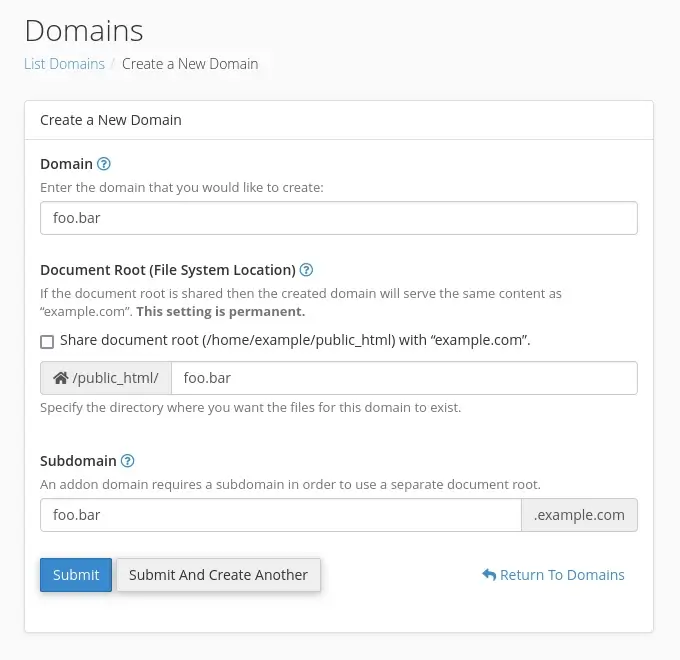
cPanel automatically suggests a document root for new addon domains. The document root is where the website files are stored. Traditionally, the directory was created in your home directory. So, if my home directory is /home/example then the addon domain’s document root would be /home/example/foo.bar. Nowadays, the directory is created in the public_html directory instead.
Because an addon domain is in fact a subdomain with an alias, cPanel also automatically creates a subdomain. For the domain foo.bar it suggests foo.bar.example.com. You can change the name if you want, though it is really just an artefact that does some magic in the background.
Addon domains and the Domains interface
After the addon domain has been created you are returned to the Domains page.
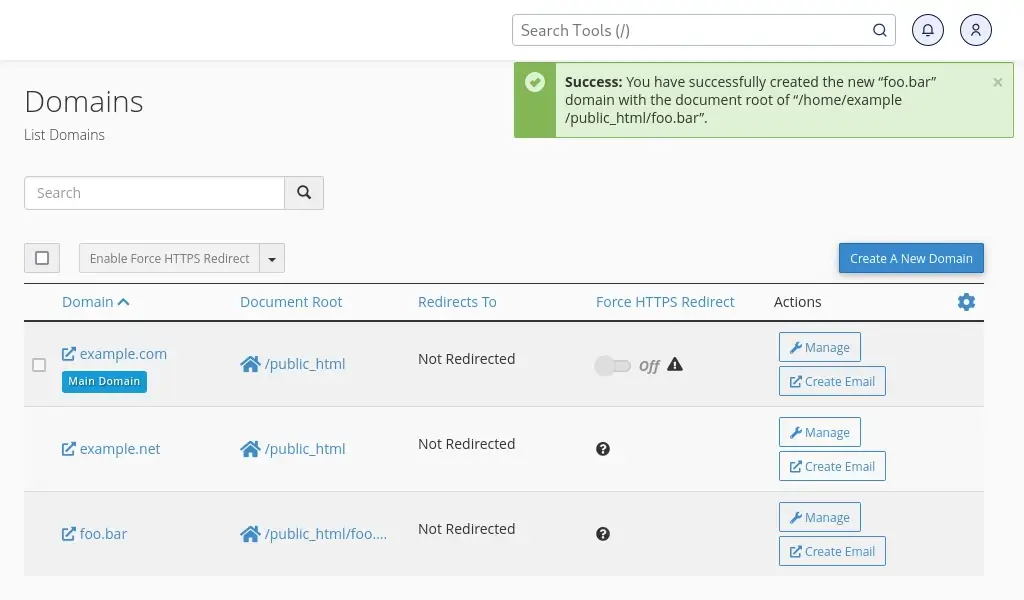
The Domains interface tells you what the main domain on your account is, but it doesn’t tell you what any other domains are. However, you can deduce that foo.bar is an addon domain:
- The domain has its own document root, so it can’t be an alias.
- It is also not a subdomain (like staging.example.com).
That leaves one option: foo.bar can only be an addon domain.
Managing addon domains
There are just two options for managing addon domains. The first is to change the document root. In general, it is not recommended to change the document root of an existing addon domain. The option is mainly useful if your application needs to be served from a specific directory.
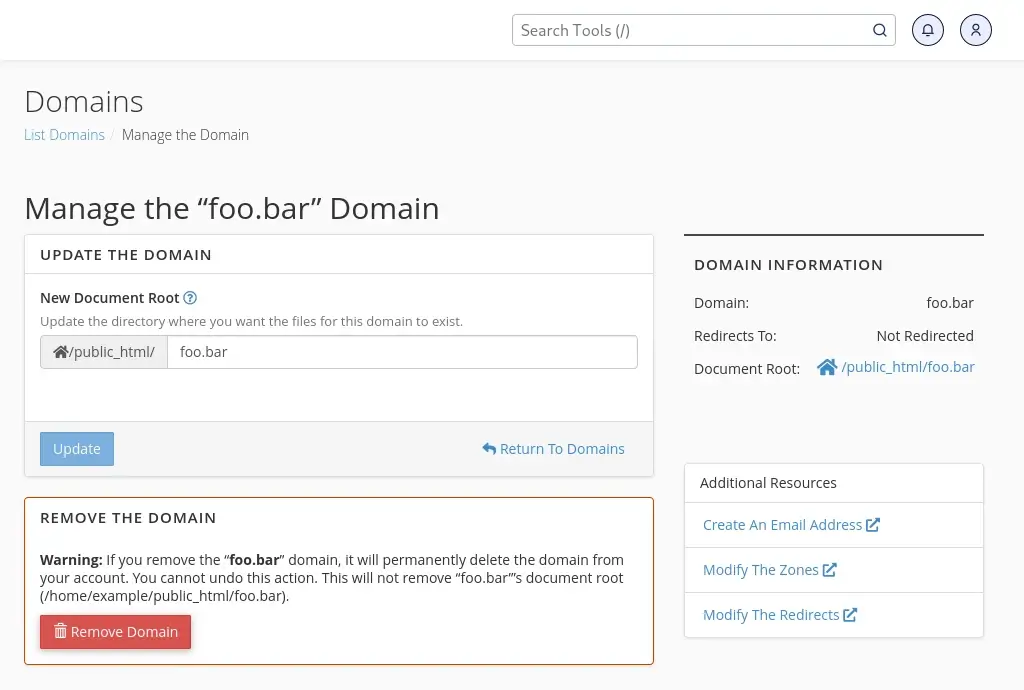
As an aside, if you prefer to use a document root above the public_html directory then we can change that for you. It is not possible to change that via the cPanel interface, but we can change it.
The second option is to remove the addon domain. The main thing to note here is that removing an addon domain will not purge the website files (or any database used by the domain). It just makes cPanel forget about the addon domain.
Converting an addon domain to a new hosting account
It is possible to convert an addon domain to a stand-alone hosting account. Please open a ticket if you would like us to do so.

